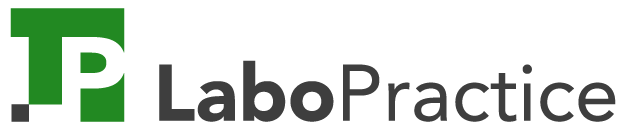In the world of education, digital tools play a key role in enriching learning and stimulating students’ creativity. Canva Education, a version dedicated to teachers, offers a powerful, free solution for creating attractive teaching materials. This article explains how to access this resource and integrate it into your teaching using LaboPractice.
Canva Education, a free opportunity for teachers
Canva Education is a version specially designed for teachers and their students, offering all the premium features of Canva Pro free of charge.
Unlike other tools, this version is completely free, with no advertising or restrictions. It lets you create posters, infographics, videos, presentations and much more. Here are the eligibility criteria:
Eligibility criteria
To access Canva Education, you need to :
- Be a teacher working in a primary school, middle school or high school.
- Work in an education-related position (school librarian, educational or guidance counsellor).
- Provide a valid academic address or any other proof of your role in education.
Registering is easy: go to the Canva Education website, follow the instructions and validate your account via your academic address.
Once you’ve registered, you’ll have access to thousands of templates tailored to the educational world, as well as collaborative tools to get your students involved in creative projects.
Integrate your Canva support into LaboPractice to make your lessons more dynamic
Once you’ve discovered the richness of Canva Education, it’s time to use it to create tailor-made teaching materials. These materials can then be integrated into LaboPractice, a digital solution dedicated to language teaching.
Create personalised media with Canva
Canva is designed to be intuitive. With just a few clicks, you can :
- Create interactive images or educational videos using pre-designed templates.
- Add your own elements such as text, images or animations.
- Export your creations in different formats (PDF, MP4, etc.) ready for use.
Here, we’ve simply created an image medium, with four different characters and information about them. Now let’s see how to integrate it into LaboPractice.
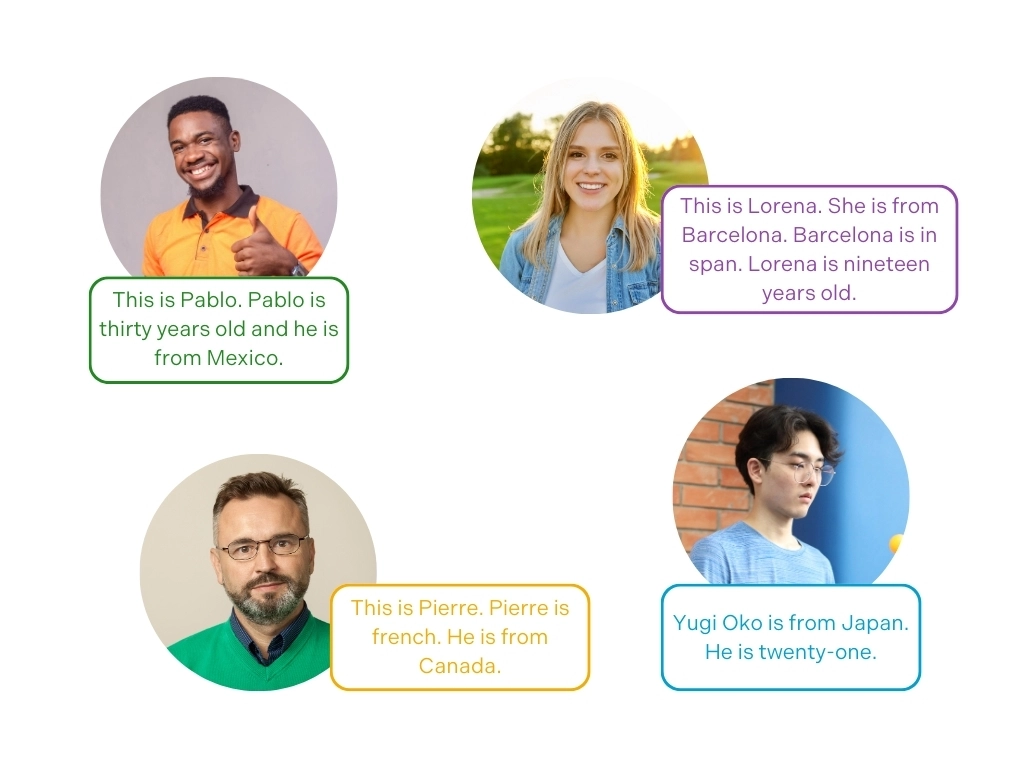
Integration in 4 steps with LaboPractice
Step 1: You’ve just downloaded your Canva file in .jpg or .png format and stored it on your computer.
Step 2: We can now open LaboPractice Home (or Classroom if you’re at your school), open your exercise library and click on : Click on ‘Create a new exercise’. This window appears, and you choose the ‘image’ medium.
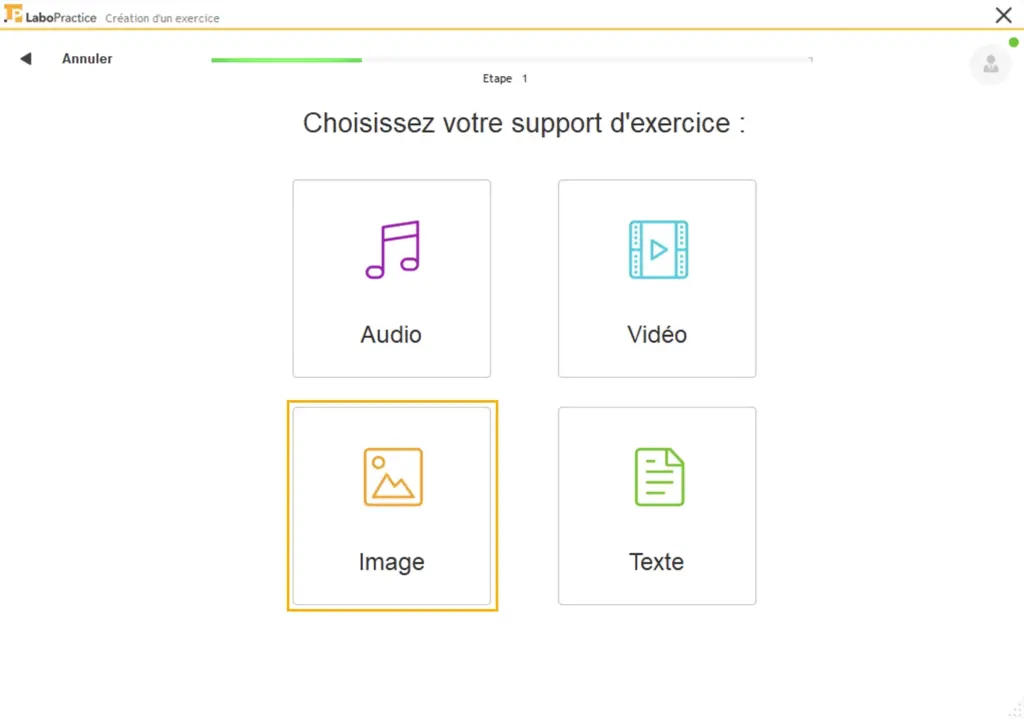
Step 3: You can click on ‘import an image file’ and go and find your image created on Canva where you’ve just stored it on your computer.
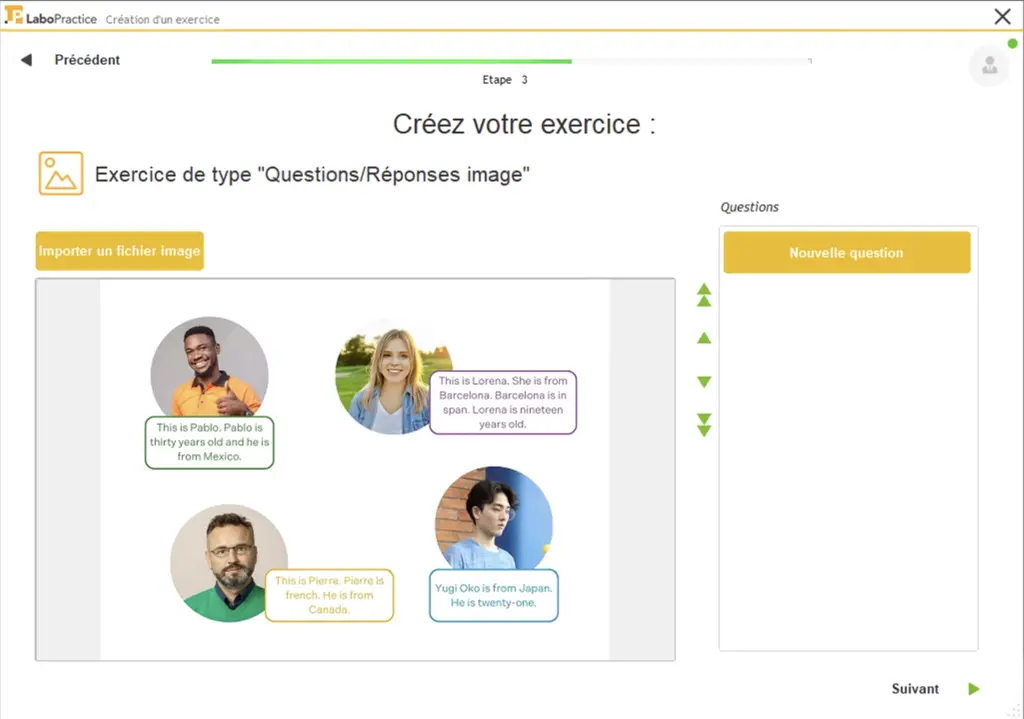
Step 4: Click on ‘New question’, then on the ‘T’ to ask a written question or on the record button to record your question orally. Repeat this step as many times as you want to add questions.

You can save your exercise – it will be in your library! And reuse it as often as you like.
Take part in our future webinars: Canva x LaboPractice
At LaboPractice, we believe in the potential of digital tools to transform teaching. That’s why we want to organise regular webinars to support teachers in using Canva Education and integrating it with our platform.
If you are interested in these practical sessions, leave us your e-mail address so that we can contact you as soon as a date is set.
Together, let’s explore how to make your lessons even more interactive and engaging. By combining the creative power of Canva Education with the pedagogical features of LaboPractice, you have everything you need to energise your lessons and captivate your students.